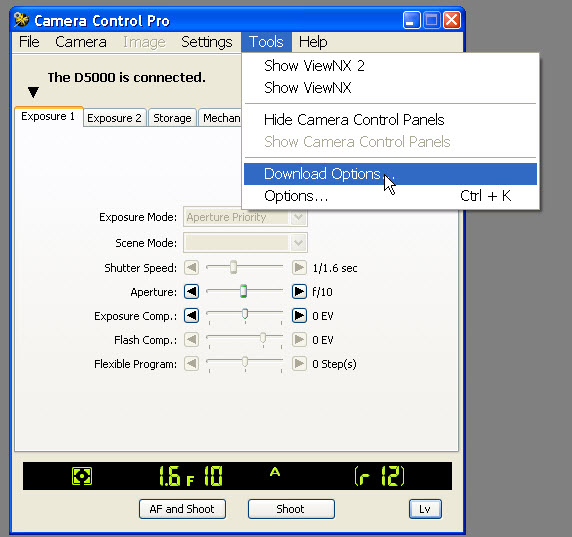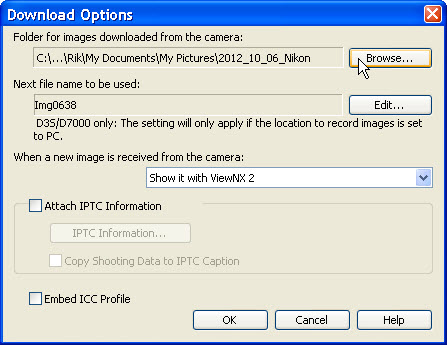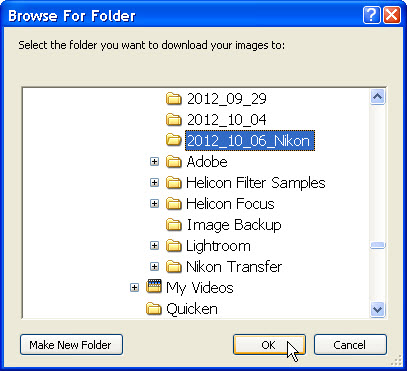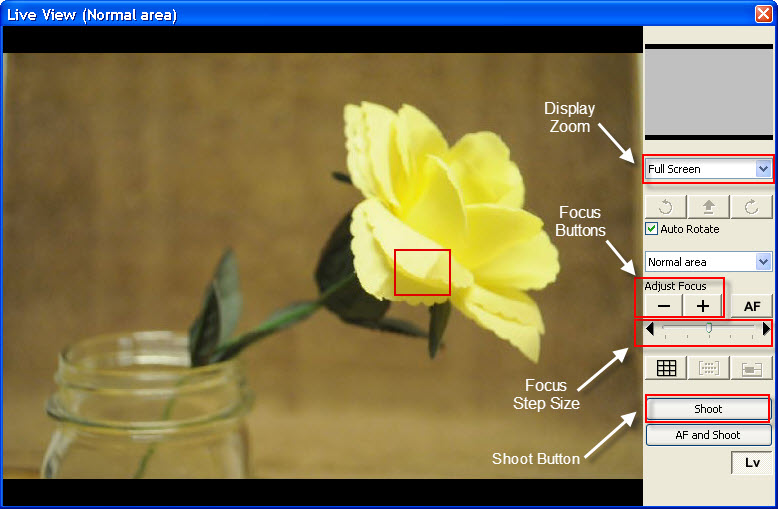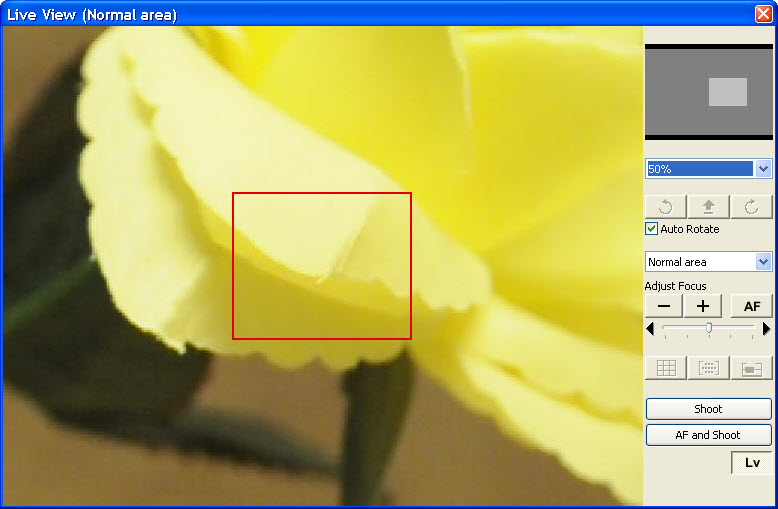Table of Contents
Using Nikon Camera Control Pro 2 To Step Focus
Nikon Camera Control Pro 2 is camera support software sold by Nikon. The current version 2.17.0 runs on Windows and all versions of Mac up through Mac OS X 10.9 (Mavericks). One thing Camera Control Pro 2 can do is to control auto-focus lenses so that you can shoot a focus stack very precisely through a graphical user interface on your computer. The function is simple to use but not obvious. This tutorial is intended to be a recipe and quick-start guide.
Just The Recipe
In brief, here's what you do:
- Install Nikon Camera Control Pro 2
- Set the camera lens to Automatic focus mode.
- Set the camera body to Automatic focus mode also.
- Turn off VR, if provided by the lens.
- Connect camera to computer with a USB cable and turn it on.
- If Windows offers to run other programs, hit Cancel.
- Launch Nikon Camera Control Pro 2.
- Set download options to place downloaded images in a folder of your choosing.
- Press “Lv” button at bottom right of Camera Control Pro window, or select Live View… in the menu system. The camera live view image will appear in a window titled “Live View (wide area)”. If Camera Control Pro 2 offers a choice of “hand held” versus “tripod”, select “tripod”.
- Illuminate, compose, and frame your subject.
- Choose f-number and shutter speed.
- Use focus buttons and focus step size slider to find the start and end of your stack, and to determine an appropriate step size.
- Alternately use focus buttons and Shoot button to shoot the stack.
- When finished shooting, turn off Live View to conserve battery power in the camera.
The Illustrated Cookbook
Here is the setup we'll be working with:
Now, spelling out the steps in more detail…
- Install Nikon Camera Control Pro 2
- Set the camera lens to Automatic focus mode.
- Set the camera body to Automatic focus mode also.
- Turn off VR, if provided by the lens.
- Connect camera to computer with a USB cable and turn it on.
- If Windows offers to run other programs, hit Cancel.
- Launch Nikon Camera Control Pro 2.
- Set download options to place downloaded images in a folder of your choosing.
- Press “Lv” button at bottom right of Camera Control Pro window, or select Live View… in the menu system. The camera live view image will appear in a window titled “Live View (wide area)”. If Camera Control Pro 2 offers a choice of “hand held” versus “tripod”, select “tripod”.
- Illuminate, compose, and frame your subject.
- Choose f-number and shutter speed.
- Use focus buttons and focus step size slider to find the start and end of your stack, and to determine an appropriate step size. Each tick mark on the slider roughly doubles the step size. When zoomed in, it is normal for the Live View image to be very low quality compared to what you'll see in the final capture.
- Alternately use focus buttons and Shoot button to shoot the stack.
- When finished shooting, turn off Live View to conserve battery power in the camera.